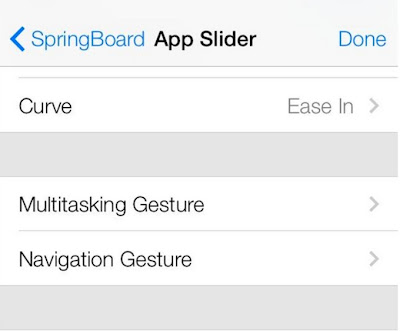1 - The better draw back experience. You can slide the screen to replace the button draw back function.
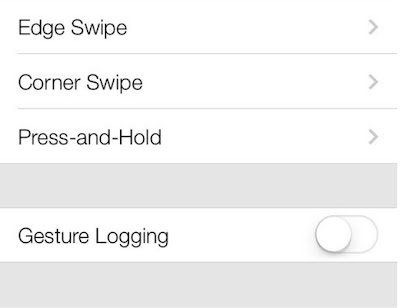
2- After setting the clock, the countdown will appear in the lock screen. When you select to sneak in a nap, the left time is able to be shown as well.
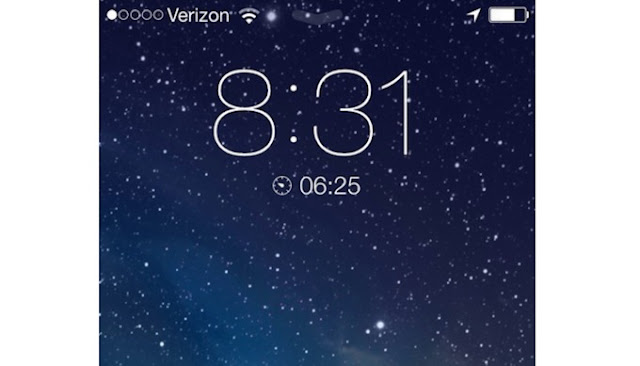
3- The App Store has the function of Favorites. If you still hesitate about whether to buy the apps or not, you can collect them at first.
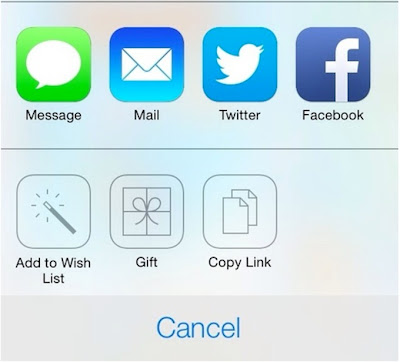
4- If you are worry about forgetting the password, you can use the iCloud Keychain to storage it and the credit card information. The iCloud Keychain will synchronize them to all your iOS devices.
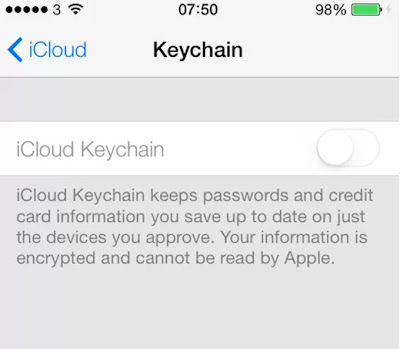
5- Add the function of scanning QR code to the Passbook.
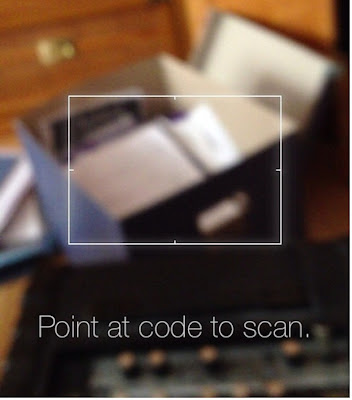
6- You can use the gesture to scale the video when you are shooting video.

7- Add some assist function settings, such as to increase the legibility of a printed text.
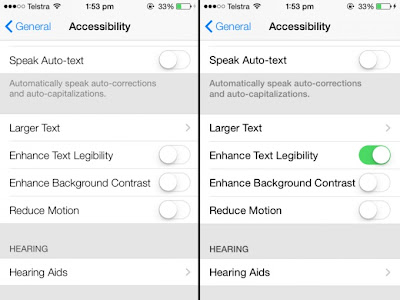
8- The wallpaper is able to move. If you set a panorama photo as your wallpaper, you can move your device to see the entire photo.
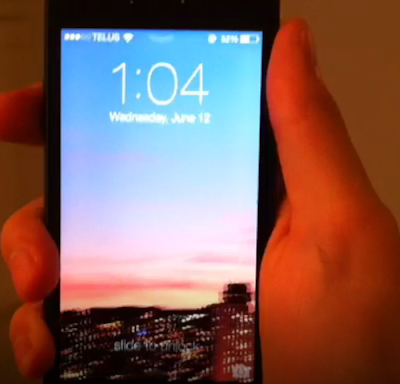
9- The icon of iOS7 will have tiny movement. But if you don't like the movement, you can turn it off in the auxiliary function.
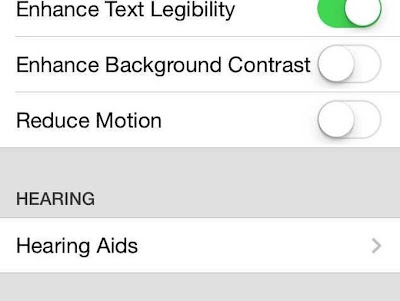
10- When you are dialing, just clicking the number button and you will see the background.
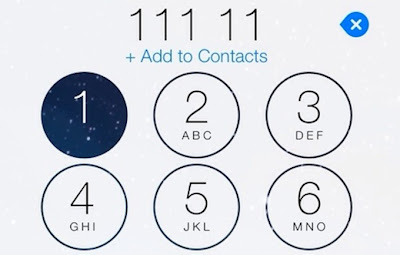
11- The message supports the link of "date" and "telephone number". For example, if you send the information "I like Apple very much", there will be an underline in the date, just click it and then you are able to add the calendar.
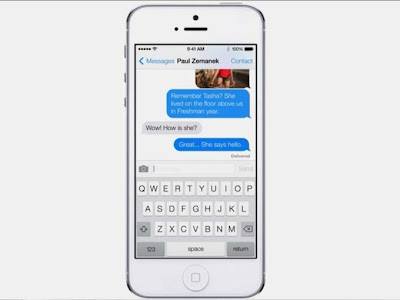
12- You run your apps when on a Wi-Fi or mobile network, or use Location Services, in the background.

13- Hide some built-in apps if you have some used less or useless apps.
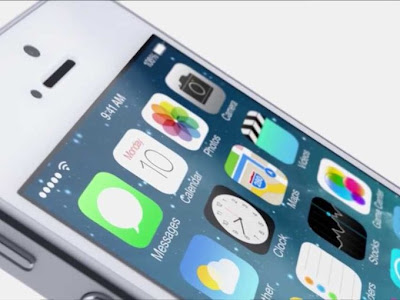
14- Build another folder in a folder.
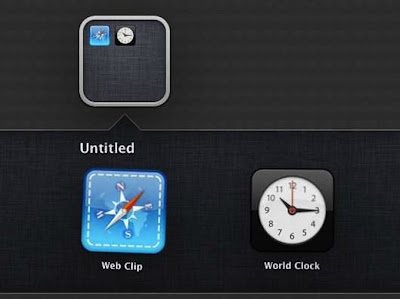
15- Some new gestures, such as squeeze to close a folder or slide from the corner of the screen.