Apple iTunes is a software that allows users to upload and download music, and other materials. It is able to share more information, no matter songs, but also other movies, and TV shows. With iTunes, you can't worry about backup data too much. It is able to backup all the data in your iPhone. And also you can create a backup password on your iPhone backup file, in order to protect your personal privacy.
Actually, when a person forgot backup password in iTunes, he or she can use Tenorshare iPhone Backup Unlocker to do that. It is a professional tool to unlock backup password in iTunes. We are able to use it to recover forgotten backup password, including iTunes 12. This backup unlocker also supports all iPhone devices. You are about to see how to use it as below.
Note: This iPhone Backup Unlocker only supports Windows-based computer, if you want to continue to use it on Mac, you can move your backup files from Mac to Windows and then use this software to find out the password. The Mac location is:
~/Library/Application Support/MobileSync/Backup/
Step 1: Download and install iPhone Backup Unlocker to your personal computer. And then double click to open this powerful application. Then you can see the main user interface in it.
Step 2: In this step, import your backup file from Mac to Windows by clicking Add button.
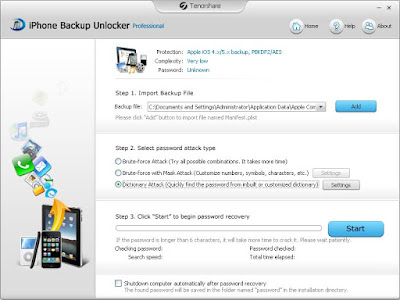
Step 3: Select one of the three password attack types from the three types. You can also click the Settings behind the 3 options.
Step 4: In this step, you can click "Start" button to begin password recovery of this iPhone backup file. After a while, you will see the password with a pop up window.
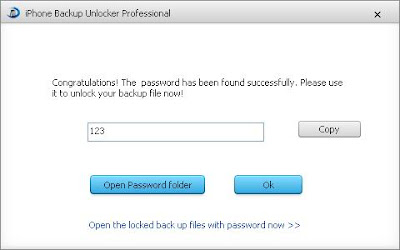
Step 5: Remember the password and then move the backup file from Windows to Mac, then open the backup file with the password.
Well, that's all about how to recover forgotten backup file password in iTunes on Macbook. Sometimes, once this way is not working, we can use the other way. Therefore, even if this problem is about how to recover backup password on Mac, and the program is only supports Windows machine. Then why not transfer the backup files from Mac to Windows and then attempt to find out the password? This is really a magic and flexible method. Hope it is helpful to you and you have no worry about losing it forever.
